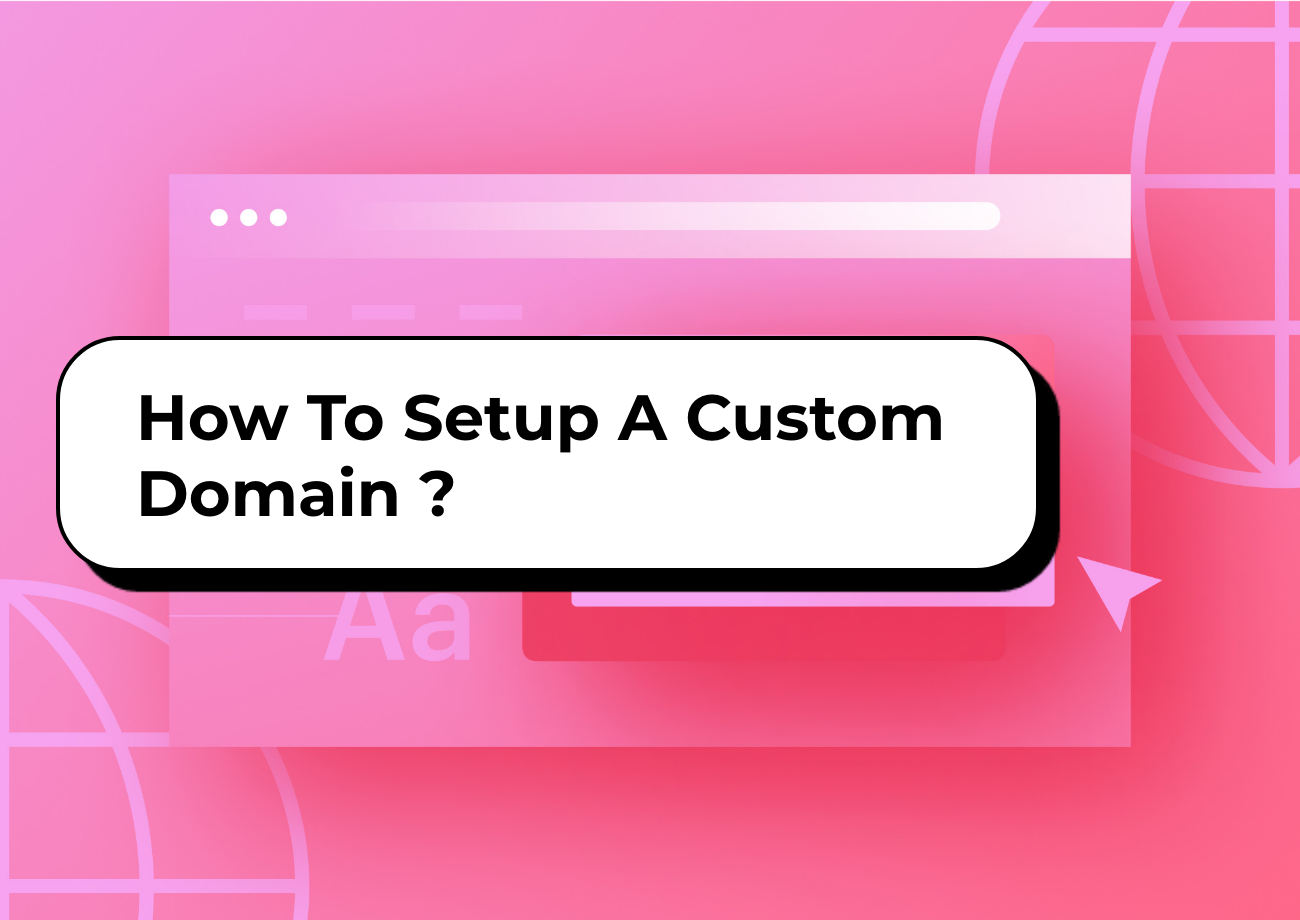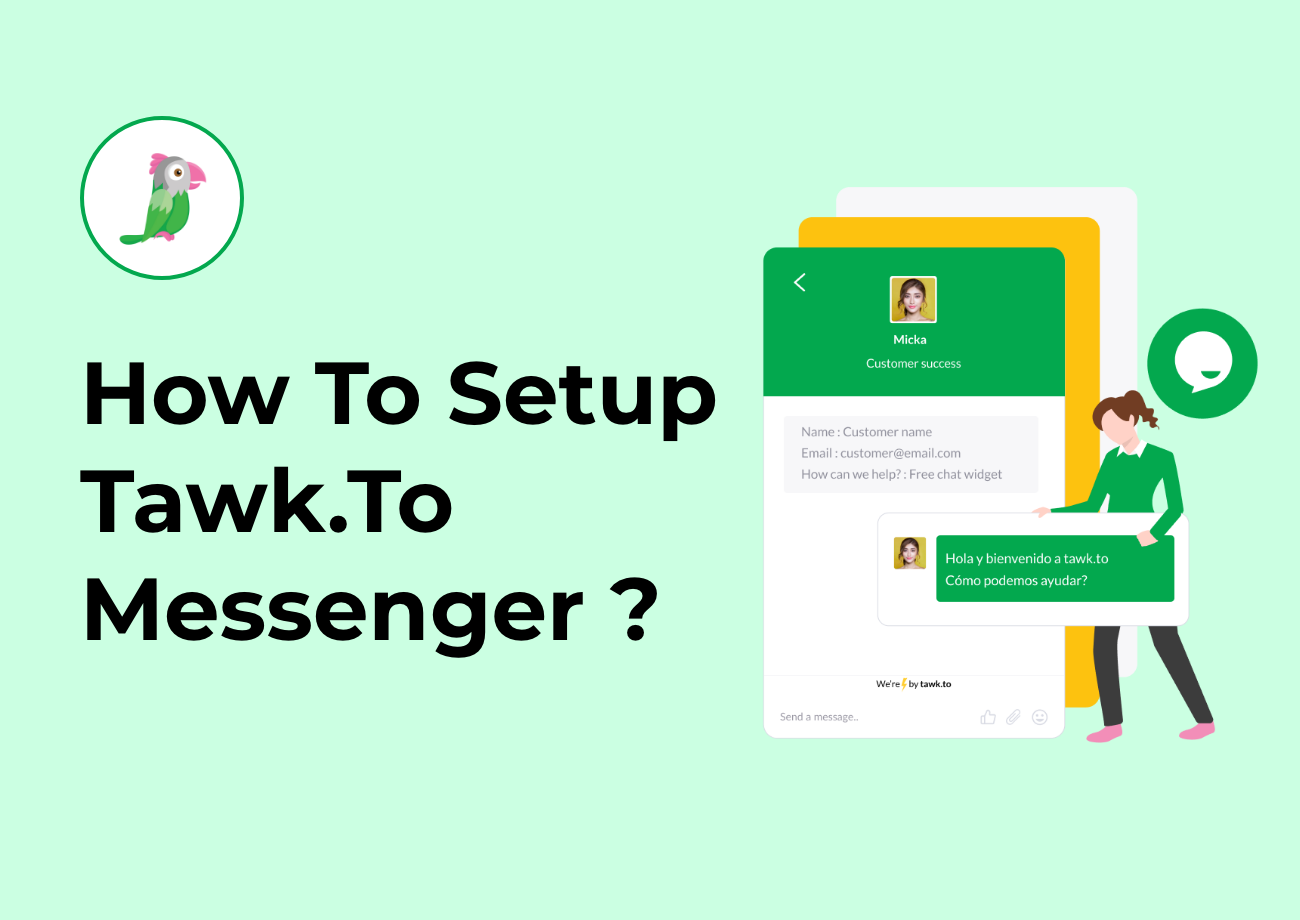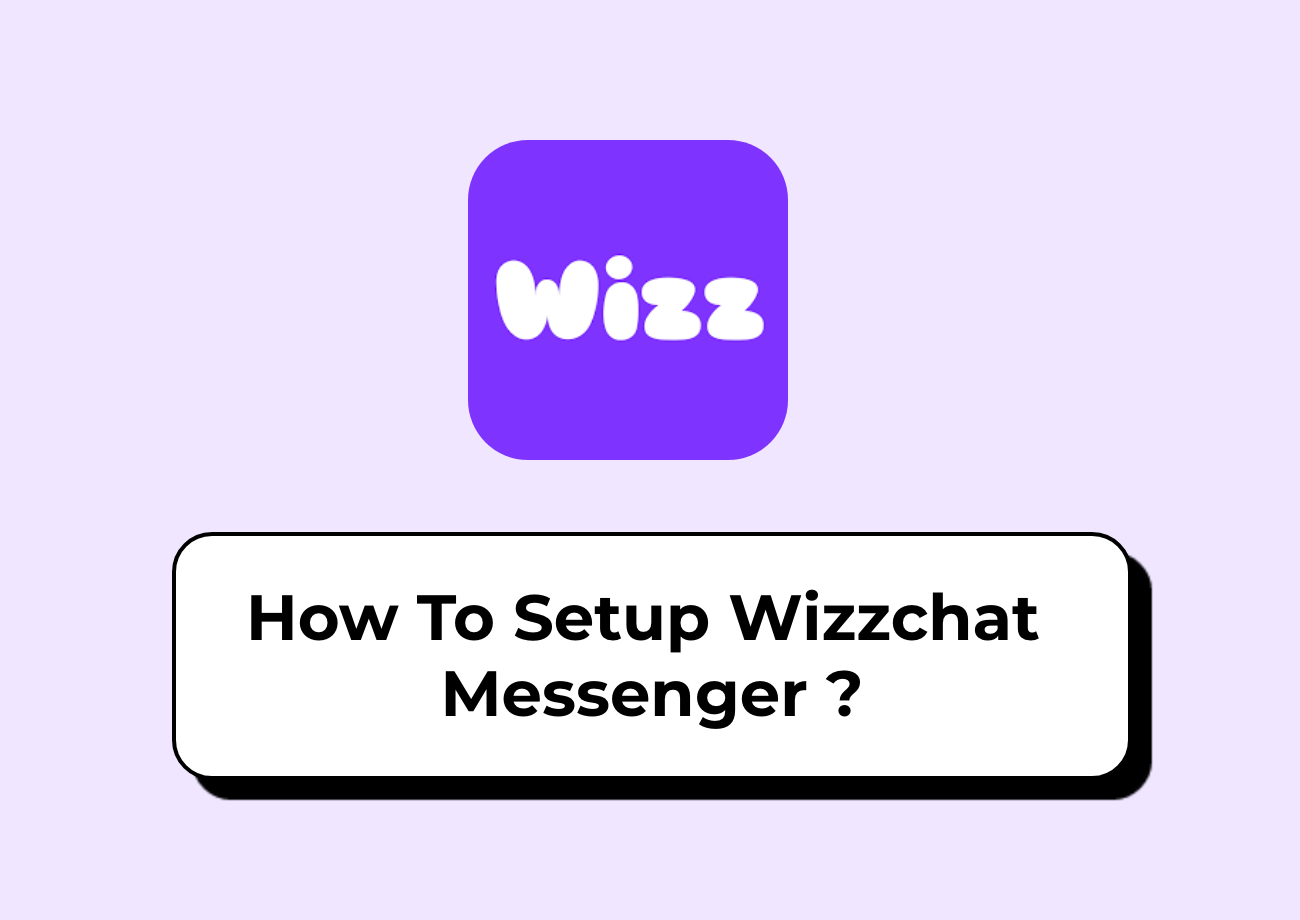Information
Get Help
Get in Touch with Us
-
Papon IT Solutions
- 919016996697
- paponapp2244@gmail.com
Follow Us
Subscribe
Receive our latest updates about our products & promotions.
Copyright © Papon IT Solutions. All Rights Reserved
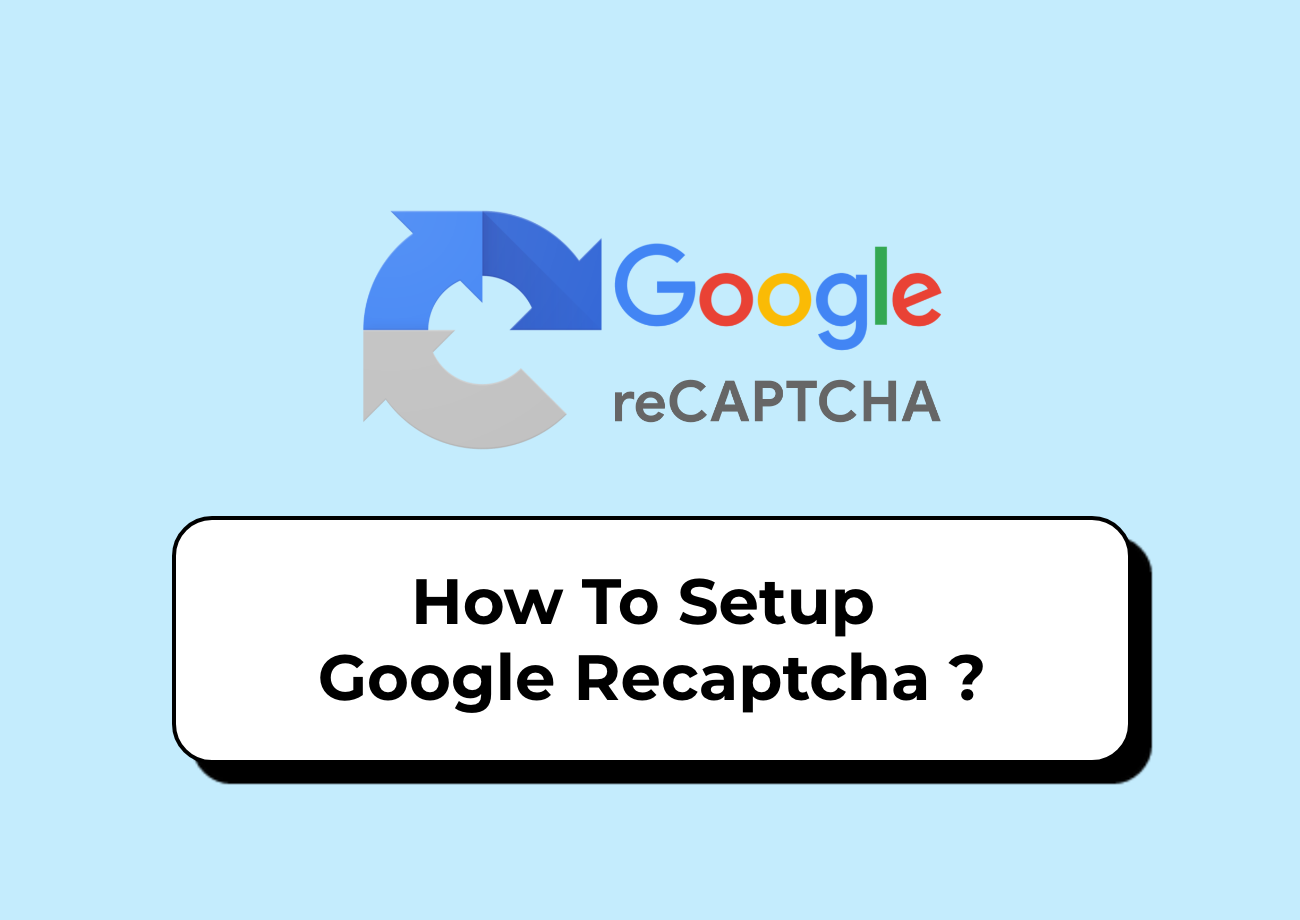
08 Aug, 2025
How to Setup Google ReCaptcha ?
- To configure Google ReCaptcha protection for your platform, navigate to the System Settings section and locate the ReCaptcha Settings area. Start by toggling the Google Recaptcha setting from “Deactive” to “Active”. This activation will unlock the configuration options and allow you to set up comprehensive spam protection across multiple pages of your system.
- Once you have enabled the ReCaptcha setting, you will see additional configuration fields that need to be completed. First, locate the Recaptcha Version dropdown menu and select your preferred option.
- You can choose between V2, which requires users to click a checkbox or solve image challenges, or V3, which works invisibly in the background by analyzing user behavior patterns.
- Next, you need to enter your Recaptcha Site Key in the designated field. This public key identifies your website to Google’s ReCaptcha service and is safe to include in your website’s HTML code. After that, enter your Recaptcha Secret Key in the corresponding field. This private key is used for communication between your server and Google’s ReCaptcha service and should be kept secure.
- Both the Site Key and Secret Key are provided by Google when you register your website with their ReCaptcha service. You must obtain these keys directly from Google’s ReCaptcha admin console before configuring this Add-On. Once you have filled in all the required fields with the correct Recaptcha Version, Site Key, and Secret Key, click the “Save” button to apply your configuration.
- To generate the credentials you can follow this link: https://www.google.com/recaptcha/admin/create
Related Blogs
Lorem ipsum dolor sit amet, consectetur adipisicing elit.
SaaS Product Development
Lorem ipsum dolor sit amet, consectetur
E-Commerce Solutions
Lorem ipsum dolor sit amet, consectetur
Add-ons & Module Development
Lorem ipsum dolor sit amet, consectetur
Customization & Support
Lorem ipsum dolor sit amet, consectetur
SaaS Product Development
Lorem ipsum dolor sit amet, consectetur
E-Commerce Solutions
Lorem ipsum dolor sit amet, consectetur
Add-ons & Module Development
Lorem ipsum dolor sit amet, consectetur
Customization & Support
Lorem ipsum dolor sit amet, consectetur
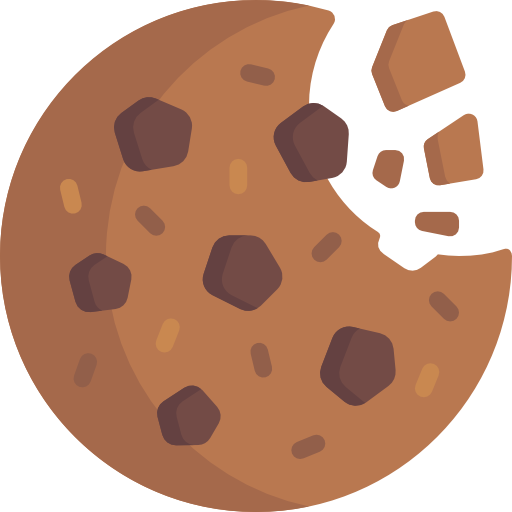
Cookies
Your experience on this site will be improved by allowing cookies.
Ask A Question
Extras
Bank Transfer
Papon IT Solutions | Online Store Builder & Add‑Ons
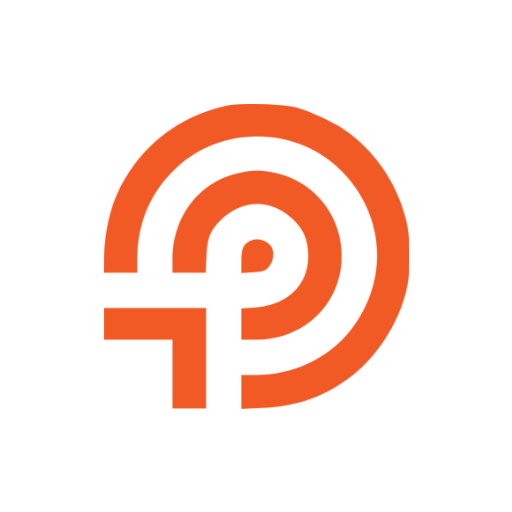
Papon IT Solution
Hey there 👋 Need help? I'm here for you, so just give me a call.